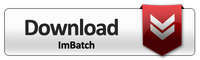In this article, we will analyze the capabilities of the free ImBatch app for making sets of unique pictures from the given originals. Dozens of processing tasks are available in the program. The most useful tasks for saving unique images are mentioned below.
What is Image Uniqueness?
Two images are unique if the actual file contents are different for them, while they may look similar. We make the picture one and only. It is important in some cases.
Why Make Pictures Unique?
Some services do not accept duplicate pictures and may consider them as stolen content. For example, various message boards, social networks (Facebook, Instagram). Besides, it is believed that unique images on a website have a positive effect on search engine optimization (SEO) results. Thanks to some tools, you can make any existing images unique, while they will look close to the original.
Using ImBatch to make unique images in a batch mode
ImBatch is a powerful batch image processing tool. You can line up various combinations of tasks and apply them in bulk to all images at once. Each of the tasks is some kind of image processing - resizing, applying an effect, overlaying text, and dozens of other tools. These tasks have different parameters. Because the parameters can use the randomization function (random values each time it is called), we can get unique images at the output each time. That is, with the ImBatch program, you can receive not just a set of unique images, but receive for each run a new set of unique photos based on the same originals!
Setting a list of tasks for mass image uniqueness
Let's get down to business. Let's start ImBatch and add the images that we want to make unique to the list. Thereafter, go to the right side of the window and add tasks for photo processing.
Mirror reflection
The simplest thing is to mirror the picture. To achieve this, add the task "Flip" and set the option "Flip horizontally". Attention, this cannot be used for pictures with text - it will become unreadable!
Change colors
In the "Colors" task group, you can choose something to your taste from over a dozen available tasks. To make a picture that looks close to the original, select one of "AutoEnhance" tasks. The "AutoEqualize Histogram" task will give a little more noticeable changes, and the "Curves" task gives very noticeable color effects, where you can select one of the many templates. Pay attention to the parameter "Random Preset" . It will allow you to get different versions of the same picture on each run. Another task with the possibility of randomizing the parameters is "Color Balance". For small random color variations, use "random (-10,10)" as parameters. You can also consider the "White balance" task.
EXIF tags
We recommend adding the "Remove EXIF / IPTC tags" task with the "All" parameter. This will remove possible copyrights and other metadata from the picture. If you want to add some own unique tag, add "Set EXIF / IPTC tag" after the removal task.
Effects
Some useful tasks for making unique images from the "Effects" group are "Inner Shadow", "Reduce Noise" with a minimum radius, Round Edges", "Sharpen", "Soft Shadow". In the "Round Corners" task, you can use the Random (0,10) function for the "Round Width" and "Round Height" parameters value. This allows getting different rounding options on each run.
Offsets and resize
To create a unique picture, you can use the "Offset" task, and in the X and Y parameters, you can use random values. For example, setting the X value as "Random (-5,5)" will give you a random offset of up to 5 pixels to the left or right each run and for each picture. Note that this task cuts off the part of the image that is offset. If cropping is not acceptable for your case, use the "Resize Canvas" task, where you can also use the Random (100,105) function to change the width and/or height of the canvas by 100-105%. This way you will not lose the useful area of the picture. However, this task will change the image resolution. If you need a fixed image resolution, you can add the "Resize" task afterward with the parameters you need.
Random watermark
ImBatch can choose a random picture from a folder and use it as a watermark. What's more, you can set a random watermark width and height, a random offset, and even a random transparency! This is all implemented thanks to the "Watermark" task. The RandomImage(FolderName) function in the Filename parameter will tell the program to take a random image from the specified folder. The Random(x,y) function will help randomize many of the parameters in this task.
Let's uniqueness further
The program has a task "Add Selection", where you can also use the Random(x,y) function in the parameters and get randomly selected parts of the picture, further tasks will apply only to the selected area. There are no limits to uniqueness here, whatever your imagination allows. Moreover, I will tell you about the RandomString(file_name) function. It returns a random string from a specified text file. It can be used to unify EXIF tags, for example.
Saving unique pictures
The last task is to add "Save As" or "Optimize for Web". The second task will apply additional optimizations to reduce the image file size and remove all tags. ImBatch can save to the popular WebP format! Do not forget to set a separate output folder in the save task parameters, to not lose the original images due to overwriting.
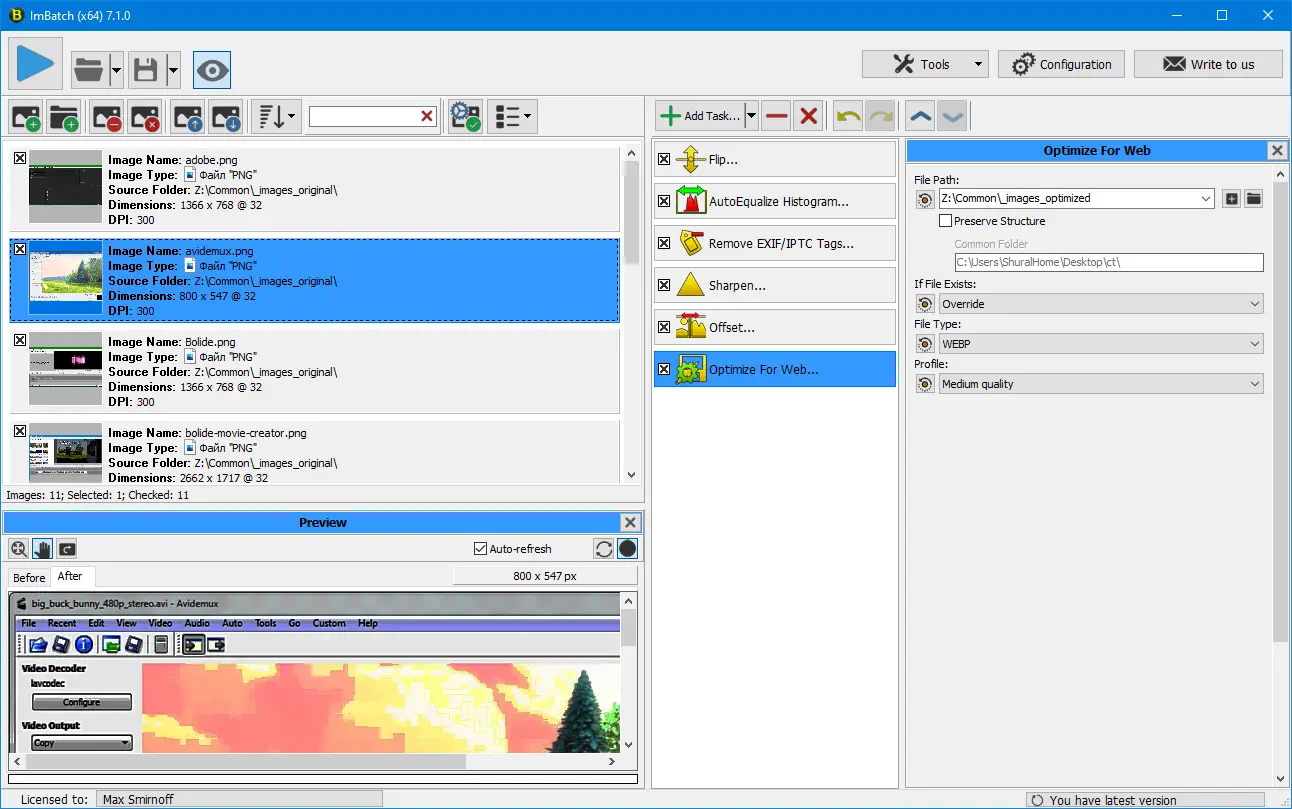
Now everything is ready, and you have to press the large "Play" button to save your unique image set! If the system where you use the modified pictures still considers them duplicates, use more drastic modifications - the tasks "Watermark", "Watermark Text", "3D Image". There are plenty of tasks available in ImBatch to play with for the unique images. Go check them now! The tool is FREE for non-commercial purposes.